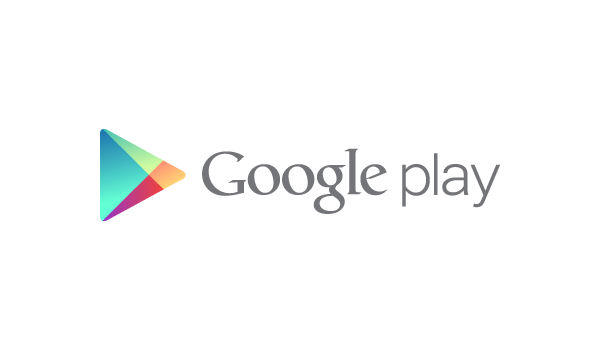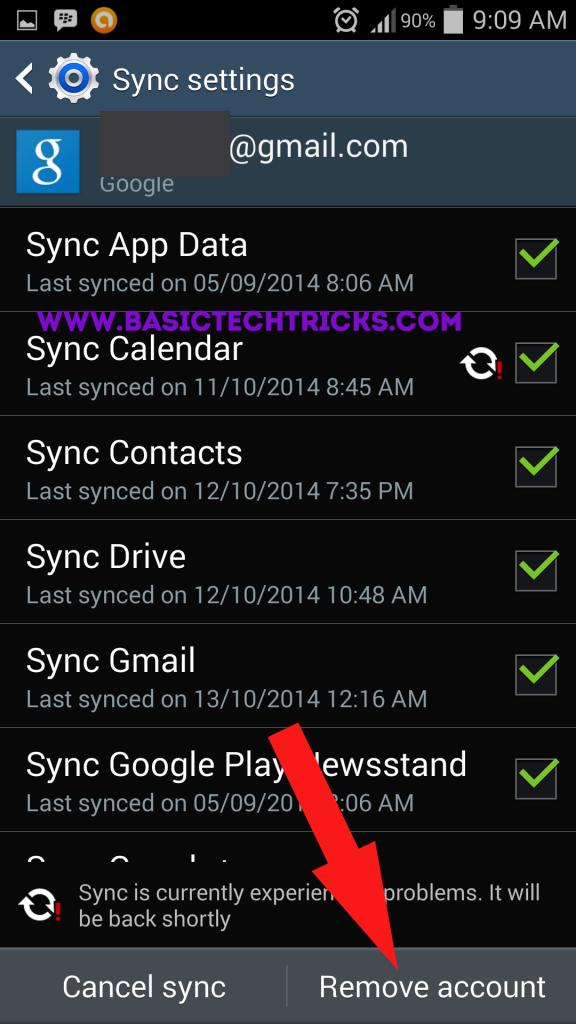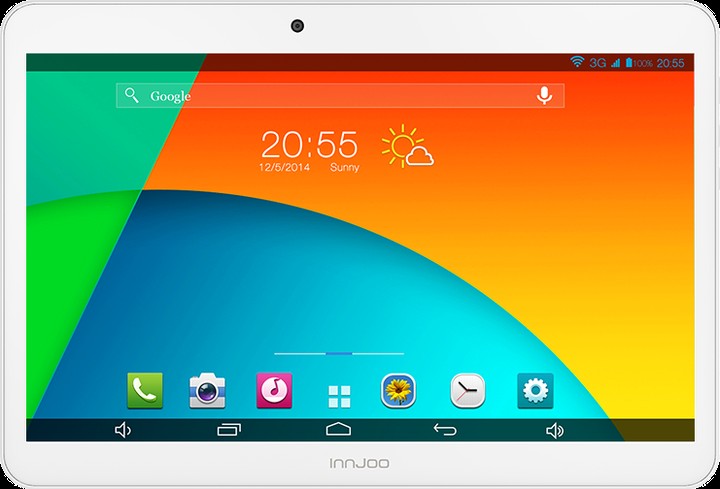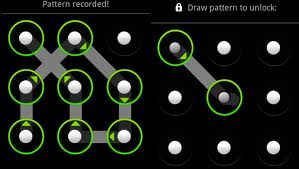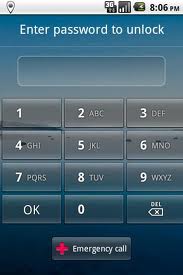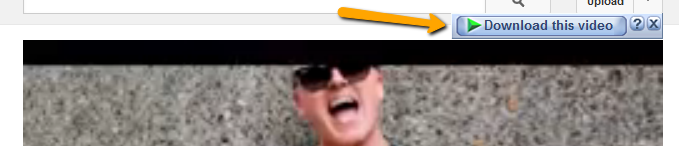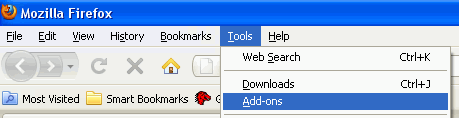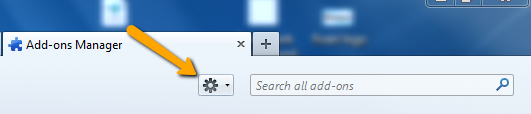How to Install Android 5.0 Lollipop CM 12 ROM on Android One- Micromax A1, Karbonn Sparkle V and Spice Dream Uno
A Few month back android announced a new operation system android One which main motto is to provide a better android experience for the people of countries like India. Android One first launch in India and there is only 3 company which provides Android One phone, they are Micromax, Spice, Karbonn. The devices that are running on Android One operating Systems are Micromax Canvas A1, Karbonn Sparkle V and Spice Dream Uno. All the Android One device is running on Android 4.4 KitKat operating system and has the ability to receive updates for Android 5.0 Lollipop.
These Android One phone will get official Update for Lollipop in coming future, but if you love custom ROM’s and don’t want to wait for the official update to experience the Lollipop then you are at right place. Here I will show you how you can install Android 5.0 Lollipop Cyanogenmod 12 ROM on your android one phone.How to Flash CMW custom recovery on Xiaomi Redmi 2

We are going to install Lollipop on Android One device with the help of Cyanogenmod 12 ROM. So before moving to the guide on how we can install Android 5.0 Lollipop on Micromax Canvas A1, Spice Dream Uno and Karbonn Sparkle V let’s first check out what Cyanogenmod ROM is.
What is Cyanogenmod 12 ROM?
Cynogenmod is an open source android developer which creates and distributes Open Source firmware for Android based smartphone and tablets.
In simple word Cyanogenmod ROM’s include all the features that are available on Android’s original ROM with some additional feature. Some important features that can be available on Cyanogenmod are native theming support, FLAC audio codec support, a large Access Point Name list, an OpenVPN client, an enhanced reboot menu, CPU Overclocking and many more.
Cyanogenmod 12 is the new ROM from Cyanogen which is based on very latest Android 5.0 lollipop OS. With this ROM you can taste the sweetness of Android 5.0 Lollipop. 
Now I think you are very much clear about the Cyanogenmod 12 ROM. Now let’s jump to the tutorial to install Android 5.0 Lollipop on Android One phone (Micromax Canvas A1, Karbonn Sparkle V and Spice Dream Uno) with the help of Cyanogenmod 12 ROM.
Pre-Requisites
- Your phone should be rooted before following the below guide. If not done already then follow this guide.
- This process won’t delete your file, but to play in safe side, I will recommend you to create a backup of all your important data and settings.
- Make sure that there is 80% or more charge on your phone.
Check- Root Micromax XL2
How to Install Android 5.0 Lollipop on Android One Device Karbonn Sparkle V, Micromax Canvas A1, Spice Dream Uno
Follow the below instruction carefully to Install Android 5.0 Lollipop CM 12 ROM on Android One device.
- First of all download the CM 12 ROM and save it somewhere on your PC.
- Then Download Android 5.0 Google apps package and save it also on your PC.
- Now connect your phone to the PC via USB cable and transfer the both files to your device’s internal storage and remember the location.
- Now boot your phone to the Recovery Mode. To do so Press and hold the Volume Up button and Power button and then select “Recovery Mode” from the menu. You can also use the “Quick Boot” app to enter into recovery mode easily.
- On the recover screen, select “Wipe” and then do a Swipe to Factory Reset.
- Now again come back to the recovery screen. Here click on the Install button, select the path where you saved the CM 12 ROM, select that file and then swipe to confirm the Flash.
- After flashing the CM 12 ROM, flash the Google Apps Package by following the same process.
- Once done, come back to the recovery screen. Here choose Reboot> Select System to reboot your phone. (The first boot may take some time, so don’t panic)
- Once reboot your phone, you will able to see that your phone is running on Android 5.0 Lollipop

Conclusion
So this was the tutorial on how to install Android 5.0 Lollipop CM 12 ROM on Android device. By following the above guide you can install Android 5.0 Lollipop on all Android devices including Micromax Canvas A1, Spice Dream Uno, Karbonn Sparkle V.
If you have any doubt or facing any error then let me know in your comments. Liked this post? Then share this post on social media with your friends and family.